PDF Files – Whenever you need to submit an assignment or requirement, may it be for school or work, you will deal with different document formats. It’s good to be well knowledgeable about different file types and how they work so you can do them easily and efficiently. But the problem with different file types is that sometimes they can’t be accessed easily. This is because there are different file processors on different devices.
In this article, we’ll be sharing with you the beauty of converting files to PDF format and a nifty online tool called PDFBear, that can surely help you out. Read on to find out more!
Introducing PDFBear
We want to help you out with your documents. We’ve already mentioned that different file types can change in formatting, depending on the processor used. If you saved a Word file on Mac’s Pages, opening that same file on a Windows computer will make it look different. With this, it’s good to use a reliable tool that can convert Word to PDF. With PDFBear, you can easily convert any document to PDF and vice versa!
PDFBear is an online software as a service that has so many features to PDFBear, from converting JPG images to PDF, to merging PDFs, to protecting PDF, and so much more! It has all that you need for file conversion, so you don’t need to look any further for your document modification needs. Using the PDFBear website is easy because all the features are laid out neatly. Navigating through the tools is a breeze! Apart from that, you won’t have to make any prior sign-ups or payments to use their tools. It’s all free with PDFBear, so no worries.
PDF Files
The beauty of PDF files is that they maintain their overall look and format when opened on any device. You’ll be sure that your PDF document will look exactly the same the way you originally saved them when you send or share it with anyone else. You won’t give your recipient a hard time reading or viewing the document because it can be opened directly without a plug-in, extension, or any additional downloads. Whether you’re using a macOS, a Windows computer, or Linux, you can open the PDF file you’ve downloaded without hassle. The same goes for mobile devices, you can read them easily on your tablet, phone, or e-reader.
Accessing PDFs is easy as pie! Aside from that, PDFs are much smaller in file size compared to other document types. In the long-run, you’ll be able to save more memory or disk space in your computer or other electronic devices, especially if you’re dealing with tons of PDF documents. Printing PDF files is easy, just like accessing them. You may have already dealt with situations wherein the document you’ve printed looks different from the way it looked on the monitor. This won’t be a problem with PDF files, because just as it maintains the way it looks on the screen, the same thing goes for when you print them.
Awesome, right?
So there you have it, the beauty and benefits of PDF files, and using PDFBear. Working with PDF files may be dumbfounding at first, but with the help from PDFBear, everything’s a breeze! You’ll get the hang of it in no time because file conversions and other features of PDFBear don’t require you to be a rocket scientist. It’s as simple as selecting the files you want to modify, then upload them to the PDFBear website, then choose what you want to do with them, then just download the new file. And you’ll be happy to know that the entire process will only take you two minutes tops! So there’s absolutely no time wasted.
Your documents are also secured because PDFBear’s system automatically deletes your files from their website an hour after you’ve uploaded them. All documents are safe and you won’t have to worry about your files getting accessed by anyone else. It’s a great tool for all your PDF needs and you don’t even have to look any further because it has everything for you. Try it out for yourself and avoid the hassle of dealing with different file formats. We hope our article helped you in knowing more about PDF files and we hope that PDFBear also becomes a staple in your document needs.
MORE INFO:- beamtrends