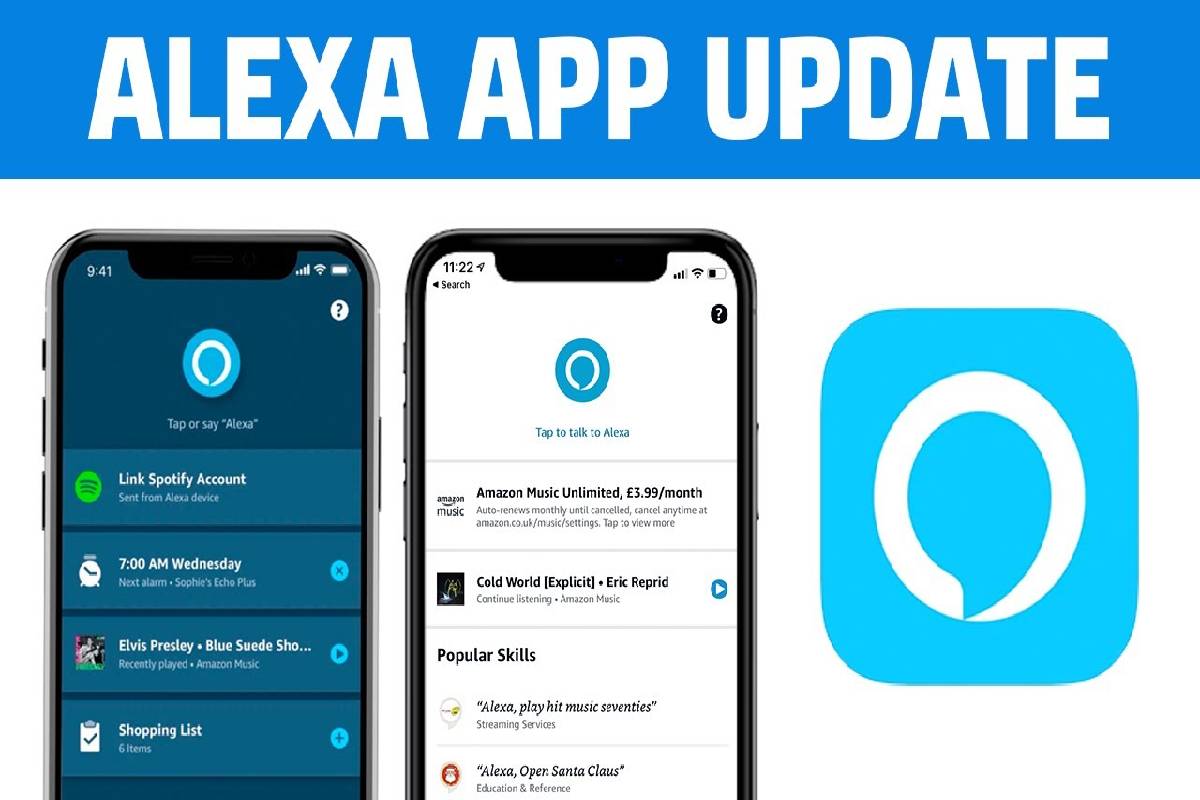Table of Contents
What’s the point of setting up the Amazon Alexa app?
With the Alexa app, buyers of Amazon speakers or displays, such as the Amazon Echo Dot 4 or Echo Show 10 (2020), come into contact very early on.
After all, it is needed for the initial setup of the smart speaker.
The Alexa app also serves as an illustrated guide and bridge to connect the digital assistant to the home WiFi network.
The smartphone app from Amazon also remains a loyal companion for individual settings, control options and additional information on search queries.
Which is the Alexa app?
- The Alexa app is available for Android smartphones or tablets and iPhone or iPad:
- iOS 8.0 or higher
- Android 4.4 or higher
- Fire OS 3.0 or higher
Alexa hands-free control with Windows 10 and higher
- If the Windows device supports Alexa’s hands-free control, Alexa can be called up directly using the action password “Alexa.”
- It also works when the Windows Alexa app is running in the background or minimized.
- It is how the test of whether the Alexa activation word works on the Windows device
- Open the menu of the Alexa app for PC
- Navigate to the menu item “Settings.”
- If the option “activation word” can be selected, the Windows device is Alexa-enabled.
- Alternatively, Windows users can still click the Alexa icon at the bottom of the app to give Alexa a voice command or ask a question.
Set up Alexa hands-free control for the smartphone
- The activation of the Alexa hands-free function for the smartphone takes place in the nofollowing six steps:
- Start the Alexa app.
- Click on the device house at the bottom right to get to the device overview.
- Then tap on the “All devices” option at the top right.
- Now tap on “Alexa on this phone” in the device overview.
- In the menu that appears, move the slider for “Activate Alexa hands-free” to the right.
- A short explanatory text appears that you should read through. Then tap on “Switch on” at the bottom right.
- In the test, we tried “Alexa, cool,” which the voice assistant answered with “I think so too.”
- Necessary: For Alexa to work hands-free on the smartphone, the Alexa app must be open in the foreground and unlock the smartphone screen.
How do I connect Alexa to WiFi?
- The initial setup of an intelligent Amazon speaker, whether it’s a slight Echo Dot 4 or a large Echo Studio with an integrated hub, only requires a few simple steps:
- Insert the mains plug into the socket, then the loudspeaker switches on.
- Open the Amazon Alexa app and log in with the Amazon account. The light ring of the Echo now lights up orange, and Alexa welcomes the user.
- In the Alexa app, tap on the three horizontal bars in the top right corner and select the option “Set up a new device” under “Settings.”
- Set the language (e.g., German).
- The app then asks you to select a WiFi network. Select the WiFi network with “Amazon” in the name.
- Depending on the device, this step is carried out automatically and can skip.
- Then select your WiFi in the Alexa app and connect the speaker to the home network by entering the WiFi password.
- The speaker setup is now complete, and Alexa is ready to answer questions and voice commands.
Quickstart: The 5 most important settings for the Alexa app
Once started, Alexa works pretty well on the Amazon loudspeaker:
It answers questions, plays music, and reads the latest news on demand.
You can only really enjoy the device when Alexa is tailored to your individual preferences and connected to your own smart home devices. You can use these five settings to create a turbo start.
Setting up a music service
- It can play most of the Echo speaker via Bluetooth, but the speaker is more fun with a streaming service.
- To do this, select “Settings – Music & Media – Music Service” in the Alexa app and log in if necessary.
- More information is available here: Alexa compatible streaming services
Setting Calendar
- integrated audio calendar services from Microsoft and Google to appointments to manage Amazon’s digital assistant by voice command.
- The desired service can be selected in the Alexa app under “Settings – Calendar” and authorized for access through Amazon’s loudspeakers.
- Step-by-step instructions are available here: Linking the Calendar with Alexa.
Connect smart home devices
- Alexa works with a large number of smart home devices from different manufacturers.
- Smart lights, radio-controlled sockets, thermostats – the chances are suitable to be controlled by voice with the Amazon Echo.
- Because now even toilet seats, shower fittings, and cleaning robots are voice-controlled.
- Our overview of Alexa-compatible devices reveals what is already possible in the household with Alexa.
Activate additional skills
- Alexa learns more and more with skills (accessible additional functions).
- For example, you can use mytaxi Skill and a suitable voice command to request a taxi or the current pollen count in the region on demand.
- Of course, the big list also includes all sorts of bizarre things such as the cat simulator, which uses randomly selected noises to simulate the presence of a house cat.
- From the garbage calendar to pizza delivery to brain jogging – Skills adapt the loudspeaker according to your own needs.
- Our guide to the correct application of skills explains how Alexa skills can be used efficiently.
Adjust daily summary
- Amazon Alexa provides an overview of all important news and events of the day on request.
- The sources that she consults for this function can be activated using the Alexa app builder write for us via the Alexa Skill Store and adjusted via “Settings – Update”.
- A wide range of different news services is available. We have summarized which we find best in the overview of the best news skills.