Having only a few gigabytes of free storage on a computer will lead to performance issues. MacBook owners run into this problem because there is not that much space available. Moreover, new Mac models have solid-state drives to improve performance, but it sacrifices available storage.
There are ways to free up your drive. If you feel like there is not enough free space on your Macbook, and it slows down the performance, the article should help you. Use the ideas below as a guide and create a strategy that helps you manage Macbook data properly.
Table of Contents
Idea #1 – Empty the Trash Bin
- A simple thing that is forgotten by some Macbook users. Do not think that dragging your files in the Trash Bin is enough to remove them from the computer.
- If you fail to empty the trash, it is no different than transferring data to another location.
- Remember to empty the Trash Bin every time you put a file you no longer need. This way, it will be gone from the computer for good instead of idly remaining there.
Idea #2 – Reinstall the Operating System
- If you want the most straightforward solution, there is no better option than reinstalling the operating system. You wipe everything from the computer that you have no use for.
- Yes, there should be some files you want to keep, but you can back those files up using Time Machine or another tool. Even clouds or external storage devices will work.
- Reinstalling the OS takes some time, but you should still manage it even if you have never done it before. There are more than enough step-by-step tutorials online.
Idea #3 – Get Rid of Old Applications

- Cleaning the system from unwanted applications is also a good place to start. Some apps have probably overstayed their welcome on the Macbook, and you can remove them.
- After all, is there any need to keep an application that you have not used for a while? If nothing else, you can download and reinstall it if you need to use it again.
Idea #4 – Check for Language Pack Files
- Some applications do not require as much space as files that come with them. Language support is one of the best examples.
- Most people need only the English version and maybe another language that they are fluent in, but is there any point in keeping files for 50 or even more languages?
- Look at the list of your applications and make sure that there are no redundant language files. If you find any, delete language you do not need.
Idea #5 – Delete Downloads and Email Attachments
- Downloads and email attachments can take a surprising amount of drive space. Email attachments saved on the computer by defaulting when you double-click on them while in the mail.
- You can disable the setting or change the directory to the desktop so you will notice files immediately and delete them right away.
Idea #6 – Get External Storage Devices

- External storage devices can be of great use, as well. DVDs, memory sticks, and external hard drives can hold a lot of data.
- You may not need to buy an entire hard drive because it usually has more available storage than an average Macbook user would need.
- However, it would be the best option if you consider how many gigabytes you are getting for your money’s worth.
Idea #7 – Use Dropbox and iCloud
There is no need to delete everything. Some of your data can be kept in locations other than the computer. Cloud services are one of the best examples. Dropbox and iCloud offer free plans with an option to buy a monthly subscription for a small fee in exchange for extra storage.
Syncing your cloud account with other devices, such as a smartphone, allows you access to the files as well. Finally, it is difficult to think of a safer location than clouds where you would want to keep your most important data.
Idea #8 – Subscribe to Streaming Sites

- One can watch movies and TV shows or listen to music without downloading media files to their computer. Streaming platforms, such as Disney+ or Netflix and services like Spotify, provide more than enough options to consume media.
- Making use of these platforms means that you no longer have to keep large media files on the Macbook’s drive.
- And that should help a lot for everyone who is struggling to free up a hard drive or solid-state drive storage on their Mac.
Conclusion
To sum it all up, if you are unhappy with how much free space is available on your Macbook, use the article’s ideas. See which of these concepts work for you and create a system that keeps the Macbook’s drive in good condition instead of just a few gigabytes of free space.